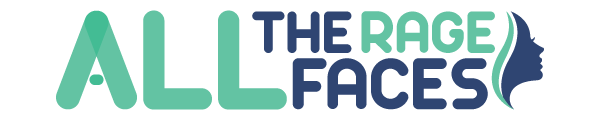Are you getting a new phone? Oh wait! You may have to shift all your contacts into another phone. That is not an easy task if you try to copy all numbers one by one on the new phone. If you are going to shift to Mac from iPhone, rest back and just get surprised with the following various easy ways to sort out your problem.
iCloud
This is the most convenient way of syncing the contacts. It also keeps updating your address book so that all saved data is correct. It has made things a lot easy for you. Take a look at the following steps to know how to carry put the process:
- Log into the same iCloud account on both your iPhone and Mac
- First hold your iPhone and go to settings. Open the iCloud set by your name
- Then switch on the contacts
- Press on merge
- Now hold you Mac and go to apple menu which is visible at the corner on top left side
- Go to “System preferences” in iCloud and turn on the toggle
- You will find it right next to contacts
Need Manage iPhone Contacts, or export iPhone Contacts?
After syncing up with iCloud, you are likely to see duplicate contacts, as during the syncing it will keep all contacts if there is a slight difference between the information. So you might end up with several contact items that all belong to the same friend.
Also, for some people, they are like to keep a list of the iPhone Contacts, say export the contacts to csv or excel.
Fixing the duplicate contacts issue can be as simple as a couple clicks, or monotonous enough. Here’s our solution for both.
Cisdem ContactsMate is the all in one contacts sync and manage solution, which helps you sync iPhone, gmail, or outlook contacts to Mac, and then you can manage contacts, remove duplicate contacts and export contacts to CSV or excel.
USB cable is what you can use too
Before using this tactic, you better make sure that the iCloud syncing is not on. Follow these steps to go with the task:
- Use a USB cable to connect your iPhone to the Mac
- Get your mac and open iTunes
- At the top left corner, press the iPhone icon
- Press info when you go to the sidebar
- There is a box next to sync contacts that you may want to see
- Press apply at the bottom of the page
Facing a problem while syncing your contacts
Both the devices are being synced with iCloud when syncing contacts from iPhone to Mac. In case you are facing troubles in syncing then that may involve following reasons:
No Space in iCloud: Nothing is able to sync with iCloud if it has no space. There are many applications that can clear up the space for you to sync your contacts but people mostly prefer the Gemini App.
No Similar account: If the iPhone and Mac are signed into similar accounts then that may cause hindrance in your syncing work.
Syncing turned off: Make sure that you have allotted permission to the syncing of contacts through your mobile. If not, you cannot do the syncing.
The syncing of contacts from iPhone to Mac is quiet easy. You just need to make sure you are following the steps accurately.