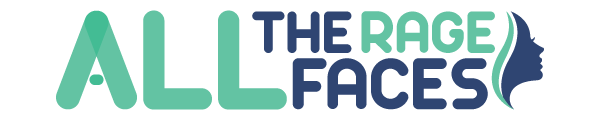Capturing high-quality videos is no longer limited to professional cameras and equipment. With the advancement of smartphones, anyone can become a content creator and share their videos with the world. However, one common challenge faced by many video creators is dealing with background noise.
Whether it’s wind, traffic, or other ambient sounds, background noise can distract viewers from the main focus of the video. Thankfully, CapCut, a free online video editor, can help eliminate background noise and enhance the overall audio quality of your videos. In this article, we will guide you through the step-by-step process of removing background noise from videos using CapCut.
Step-by-Step Guide for Removing Background Noise Using CapCut
Step 1: Upload the Video Footage
After opening CapCut, tap on the “Upload” icon to upload your video clip. Choose the video footage you wish to work on, and it will be added to your timeline.
Step 2: Separate Audio Track
To effectively remove background noise, we need to separate the audio track from the video. Tap on the video clip in the timeline to select it. Then, tap on the “Sound” icon located at the bottom of the screen. In the menu that appears, select the option to “Separate Audio.”
Step 3: Access the Audio Editor
Now that the audio track is separated, tap on the audio clip to select it. A new menu will appear at the bottom of the screen, providing various editing options. Tap on the “Sound” icon again to access the audio editor.
Step 4: Adjust Volume and Balance
In the audio editor, you can adjust the volume and balance settings to enhance the audio quality and reduce background noise. Slide the volume control to the left to decrease the overall volume or to the right to increase it. You can also adjust the balance between the left and right channels if needed.
Step 5: Apply Noise Reduction
CapCut offers a powerful noise reduction feature that can help eliminate background noise from your videos. In the audio editor, locate the “Noise Reduction” option. Tap on it to open the noise reduction settings. You will see a slider that controls the intensity of the noise reduction effect.
Step 6: Fine-tune Noise Reduction Settings
Slide the noise reduction intensity slider to the right to increase the effect. However, be cautious not to overdo it, as it may distort the audio quality. It’s best to start with a conservative setting and gradually increase it until the background noise is sufficiently reduced. You can also listen to the audio preview to assess the changes.
Step 7: Apply Equalization
If your video’s audio requires further adjustments, CapCut provides an equalization feature to fine-tune the frequency response. Tap on the “Equalizer” option in the audio editor menu. Here, you can manually adjust the different frequency bands to enhance or attenuate specific audio frequencies. Experiment with the settings to achieve the desired audio quality.
Step 8: Preview and Save
Once you are satisfied with the changes made to the audio track, tap on the play button to preview the edited video. Make sure to listen carefully and ensure that the background noise has been adequately reduced without affecting the overall audio clarity. If necessary, make further adjustments using the previous steps. The video background remover will also help you adjust your video’s background. When you are satisfied with the result, tap on the checkmark icon to save your changes.
Step 9: Export and Share
After saving your edited video, you can export it by tapping on the export button. CapCut offers various export options, including resolution, format, and quality settings. Choose the appropriate settings based on your requirements and tap on the export button. Once the video is exported, you can share it directly on social media platforms or save it to your device for future use.
Importance of Removing Background Noise From Videos
Removing background noise from videos is crucial for improving the overall quality and enhancing the viewer’s experience. Here are several reasons why you should consider removing background noise from your videos;
- Improved Audio Clarity: Background noise can be distracting and make it difficult for viewers to hear and understand the main audio content of the video, such as dialogue or narration. By removing the background noise, you can significantly improve audio clarity, ensuring that your message is heard loud and clear.
- Enhanced Professionalism: Videos with clean and clear audio demonstrate a higher level of professionalism. Removing background noise creates a polished and refined audio experience, giving your videos a more professional and credible impression. This is particularly important for businesses, online courses, presentations, or any content that aims to leave a lasting positive impression on viewers.
- Increased Engagement: Background noise can be a major turn-off for viewers, leading to decreased engagement and retention. When viewers struggle to hear the audio, they may lose interest and abandon the video. By removing background noise, you create a more engaging experience, capturing and retaining the attention of your audience.
- Better Comprehension: If your video includes important information, instructions, or educational content, background noise can hinder comprehension and learning. Removing the noise ensures that viewers can fully understand and absorb the content without any distractions. This is especially crucial for tutorials, e-learning courses, and instructional videos.
- Accessibility and Inclusivity: Background noise can pose challenges for individuals with hearing impairments or those who rely on captions or subtitles. By eliminating background noise, you make your videos more accessible and inclusive, allowing a wider range of viewers to engage with your content effectively.
- Professional Editing and Post-production: When working on post-production tasks, such as adding music, sound effects, or voiceovers, removing background noise is essential for achieving a clean and professional mix. By eliminating unwanted noise, you provide a better foundation for other audio elements and enhance the overall production value of your video.
Conclusion
With the help of CapCut, removing background noise from your videos has become more accessible than ever before. By following the step-by-step guide outlined above, you can enhance the audio quality of your videos, making them more enjoyable for viewers. Remember to experiment with the different settings and adjust them according to your specific needs. So, go ahead and take your video editing skills to the next level with CapCut, and let your content shine without the distraction of unwanted background noise.